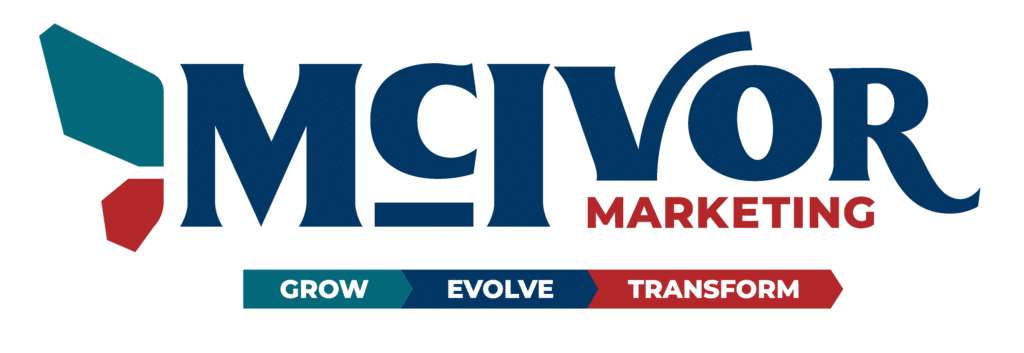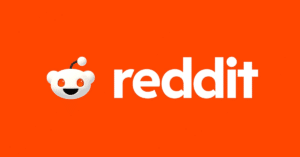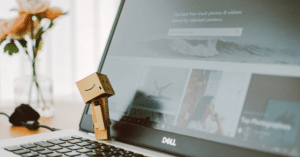HOW TO MAKE YOUTUBE SHORTS & RUN YOUTUBE SHORT ADS: EVERYTHING YOU NEED TO KNOW

BY HEIDI MCIVOR ALLEN
HOW TO CREATE A YOUTUBE SHORT: STEP-BY-STEP GUIDE
Step 1:
Sign in to the YouTube app
Step 2:
Tap “Create” to Create a Short
Step 3:
To make your Short longer than 15 seconds, tap 15s in the upper-right corner to record up to 60 seconds
Step 4:
To record a clip, hold “Capture” or tap it to start recording and then again to stop
Step 5:
Tap “Undo” to remove the previous video clip you recorded or tap “Redo” to add it back
Step 6:
Tap “Close” to start over or to save as draft and exit the camera
Step 7:
Tap “Done” to preview and enhance your video
Step 8:
Tap “Back” to return to the record screen. You can also tap back after you’ve made edits to start over or to save as draft and exit the editor. Saving a draft at this point saves any edits you’ve made
Step 9:
Tap “Next” to add details to your video. From this screen, add a title (max 100 characters), and choose settings, like video privacy
Step 10:
Note: The default video privacy setting for creators ages 13–17 is private. For creators18 or older, the default video privacy setting is set to public. his setting can be changed to make videos public, private, or unlisted
Step 11:
Tap “Select audience” and “Yes, it’s made for kids” or “No, it’s not made for kids” to choose your audience. Learn more about made for kids
Step 11:
Tap “Upload Short” to publish your Short
HOW TO RUN ADS EXCLUSIVELY ON YOUTUBE SHORTS
@j0nnym0 How to “force-serve” your video ads in YouTube Shorts inventory to capture potential “underpriced attention” before the broader market. That I get to spend my days tinkering along w curious + sharp colleagues to figure out these sorts of “attention arbitrage” platform workarounds is at the core of what I enjoy most in the media weeds @VaynerMedia Hat tip to Jake + Boldly Grow for being the first to turn us onto these possibilities 🙏 #youtube #youtubeshorts #googleads #youtubeads #digitalmarketing #mediabuyer ♬ original sound - JMO
1. LOG IN TO OR CREATE YOUR GOOGLE ADS ACCOUNT
2. CREATE A NEW CAMPAIGN IN GOOGLE ADS
3. CHOOSE YOUR CAMPAIGN TYPE & GOAL
To create a YouTube Shorts ad, you’ll want to choose Video from the list of options. Next, you’ll choose the campaign objective (Product & Brand Consideration). Then you will choose your Campaign Goal. Options such as leads, web traffic, brand awareness, and more are also available.
4. SELECT YOUR CAMPAIGN DETAILS
5. SET YOUR AD LOCATION
Your ad location is where you want your ads to display. Google no longer allows for zip codes so you can do cities, DMAs, states, and even a radius around a specific location (15 miles or more).
NOTE: to show up on YouTube Shorts, right now, the best way to do this is to select the “placement” of your ads to only show on mobile devices since that is where we are seeing ads actually show up on shorts. THEN… for the creative itself, make sure you already have a YouTube Short video uploaded that you want to use for the “creative”. This will be important for this to work properly.
For Networks – you want to only show the ads on YouTube Search Results and YouTube Videos (unselect the other options).
6. CHOOSE YOUR BIDDING TYPE
COST-PER-VIEW (CPV)
COST-PER-ACQUISITION (CPA)
COST-PER-MILLE (CPM)
7. CHOOSE YOUR TARGET AUDIENCE
8. ADD YOUR MEDIA
One of the most important steps of launching YouTube Shorts ads is adding media to your campaign. Your media is the video your audience will see when your ad plays. You’ll first need to upload your YouTube SHORTS video to YouTube to add your media. Then, to choose your video in your ad campaign, you can either search for your video on YouTube, or paste the video’s URL in YouTube.
9. CONFIGURE YOUR ADS
NEED HELP CREATING A YOUTUBE SHORT OR LAUNCHING A YOUTUBE SHORTS AD CAMPAIGN?
Want to Read 5 Marketing Tips for Small Businesses?
Check out this blog post and see if your business is currently tackling these Top 5 Marketing Tips. If you have questions or find you need help in an area, reach out!
Like What You Read? Share It!