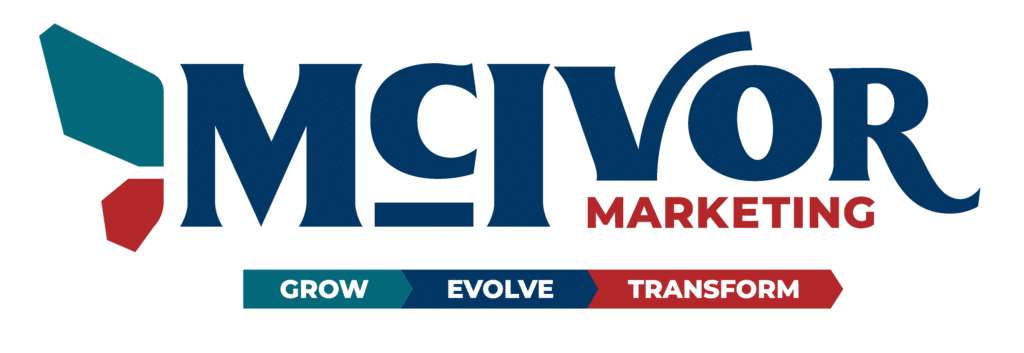MASTERING EVENT TRACKING IN GOOGLE ANALYTICS 4: A MARKETER'S DEFINITIVE GUIDE TO DATA INSIGHTS

BY HEIDI MCIVOR ALLEN
Gaining insights into user behavior is vital for the prosperity of every online enterprise, and Google Analytics 4 (GA4) equips marketers with an influential instrument to achieve actionable understandings. Among the array of impressive features offered by GA4, event tracking stands out as a crucial one. It empowers marketers to amass comprehensive details on user engagement, enabling them to formulate data-backed decisions for their marketing strategies. Unlike Universal Analytics, which utilizes conventional tracking methods, GA4 event tracking adopts a more adaptable and customizable approach, enhancing data precision and enabling greater customization possibilities.
WHAT IS GOOGLE ANALYTICS 4 AND HOW DOES IT DIFFER FROM UNIVERSAL ANALYTICS?
Google Analytics 4 (GA4) represents the newest version of Google’s web analytics service and introduces notable distinctions from its predecessor, Universal Analytics (UA).
Primarily, GA4 emphasizes enhanced cross-device and cross-platform tracking capabilities, enabling marketers to comprehensively monitor and analyze user behavior across various devices and platforms. This includes the ability to track and evaluate interactions spanning mobile apps, websites, and offline engagements. In contrast, UA provides a more restricted perspective, primarily concentrating on website sessions and offering a narrower scope of user interactions.
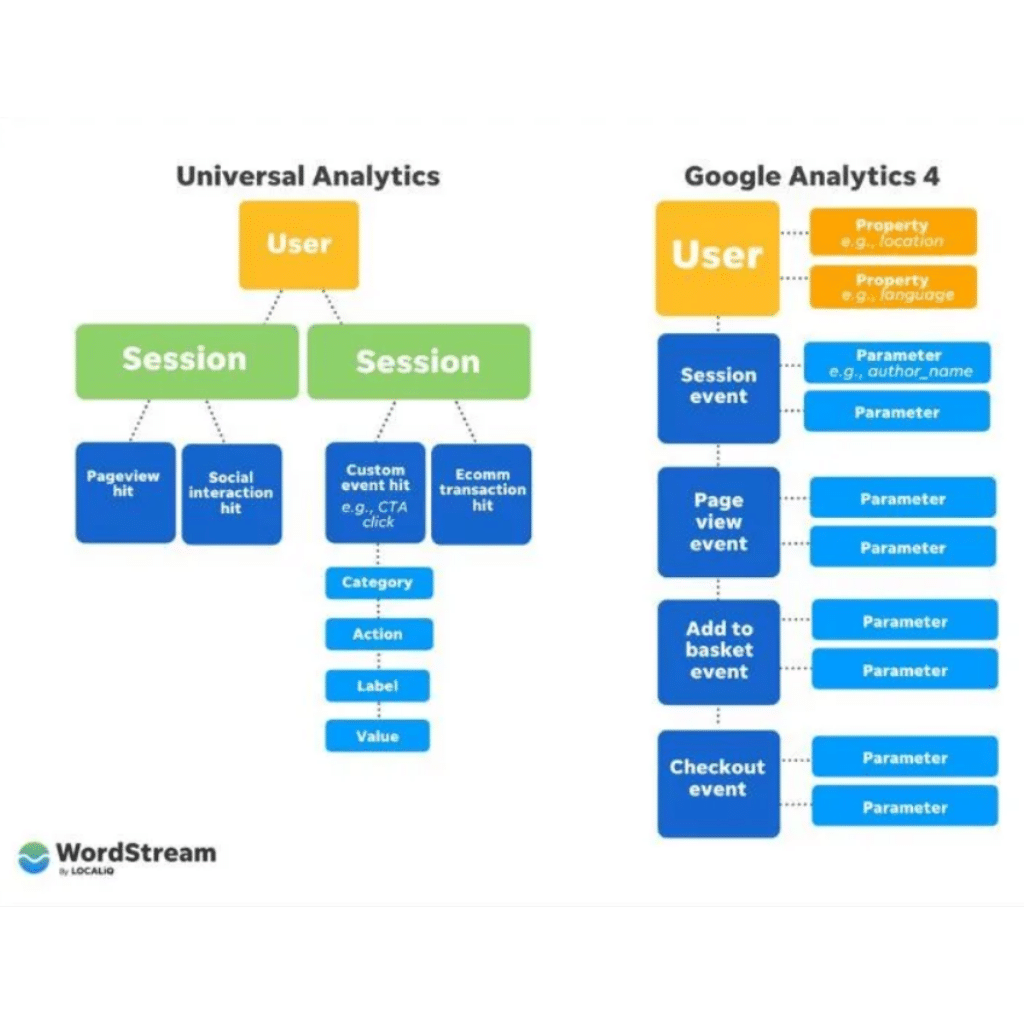
One notable contrast between GA4 and UA lies in their data modeling approaches. GA4 introduces a fresh event-based data model, where user interactions are tracked as distinct events, such as button clicks, video views, or form submissions, rather than being grouped into sessions.
Moreover, GA4 offers marketers more advanced machine learning functionalities, enabling them to delve deeper into user behavior and refine their marketing strategies. A prime example is GA4’s “predictive metrics” feature, which utilizes machine learning to anticipate user behavior and forecast future outcomes. This empowers marketers to make informed decisions and optimize their approaches based on predictive insights.
WHAT IS EVENT TRACKING IN GA4 AND WHY IS IT IMPORTANT FOR MARKETERS?
Event tracking plays a pivotal role in Google Analytics 4 by enabling marketers to acquire comprehensive insights into user interactions across their digital assets.
Within GA4, events represent distinct user actions, including button clicks, video views, and form submissions, that marketers aim to monitor and evaluate.
By employing event tracking, marketers can go beyond mere pageviews and sessions, allowing for a more precise and detailed comprehension of user engagement. This enables them to obtain a granular understanding of user behavior, leading to more informed decision-making and effective marketing strategies.
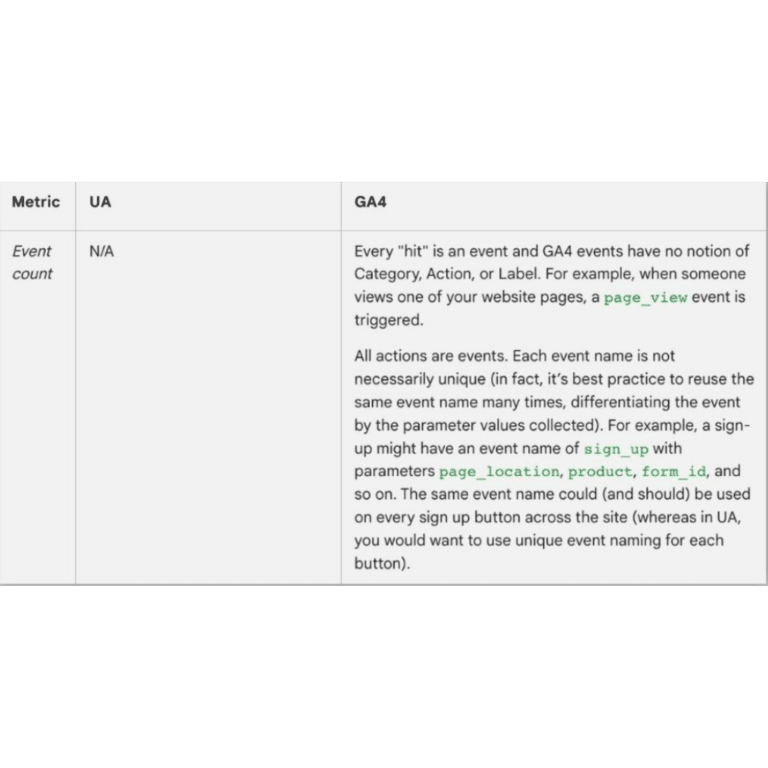
Marketers greatly benefit from event tracking as it empowers them to make informed decisions based on data while developing and refining their marketing strategies.
By diligently tracking user interactions on their websites or apps, marketers can identify highly engaging content and enhance the user experience to drive improved engagement and conversions
.
Thanks to GA4’s exceptional cross-device and cross-platform tracking features, event tracking enables marketers to obtain a holistic understanding of their users’ journeys across various devices and platforms. This comprehensive view facilitates the formulation of more effective marketing strategies that align with users’ preferences and behaviors.
WHAT ARE EVENTS AND HOW ARE THEY TRACKED IN GA4?
In GA4, events are defined as measurable and analyzable user interactions with content on a website or app. They serve as a valuable source of information about how users engage with the digital platform, including their actions, visited pages, and utilized features. By tracking events in GA4, businesses and marketers gain a profound understanding of user behavior, allowing them to optimize the user experience and make well-informed decisions to enhance their marketing strategies.
GA4 employs the Google Analytics 4 data model, which adopts an event-driven approach to track and record user interactions. This data model focuses on capturing user actions as individual events, which are subsequently transmitted to Google Analytics for further processing and reporting. In GA4, events can be categorized into three main types:
Automatically Collected Events
Enhanced Measurement Events
Custom Events
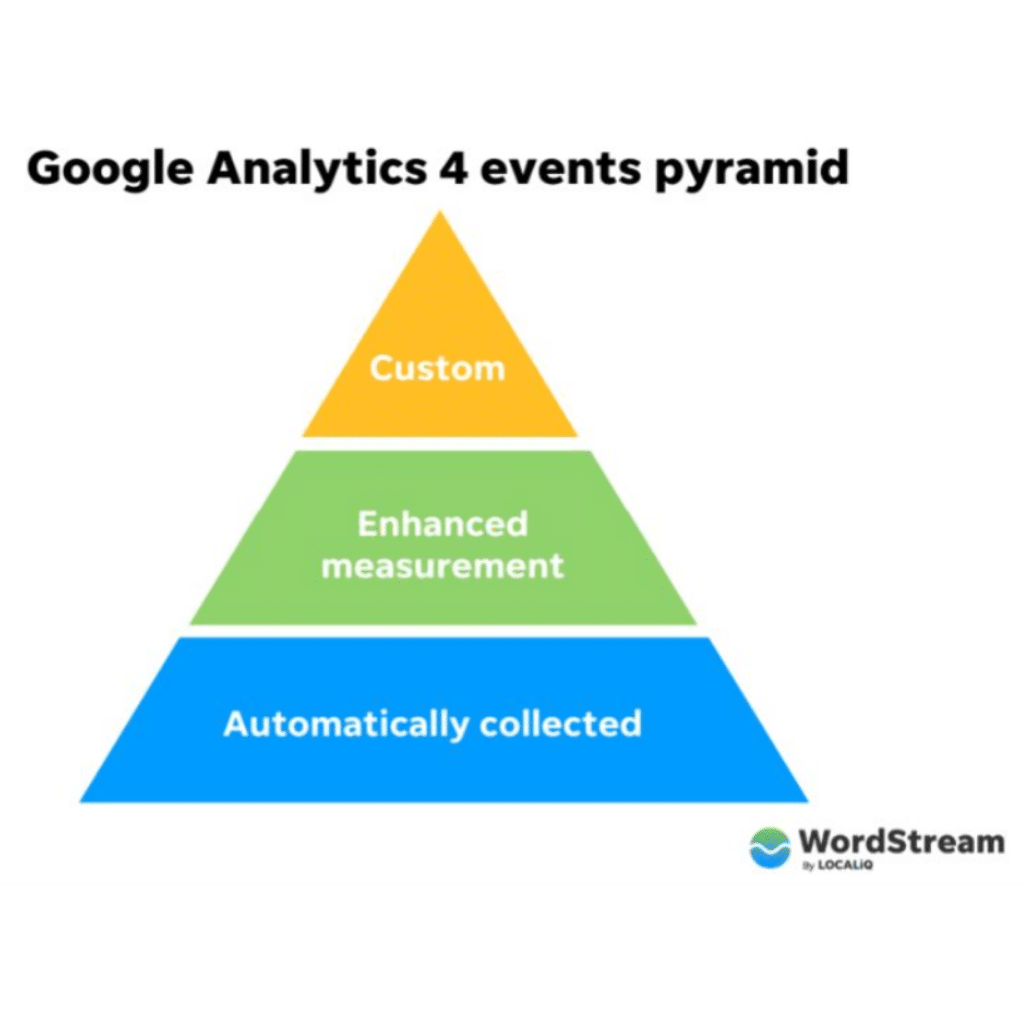
HOW TO USE GOOGLE TAG MANAGER + GOOGLE ANALYTICS 4 FOR BETTER TRACKING
A BRIEF INTRODUCTION TO GOOGLE TAG MANAGER
Ease Of Use
Faster Deployment
Version Control
Improved Site Performance
Built-In Triggers & Variables
SETTING UP GOOGLE TAG MANAGER FOR GA4
Setting up Google Tag Manager (GTM) for Google Analytics 4 (GA4) involves creating a GA4 tag within your GTM container and configuring it to send data to your GA4 property.
Here’s a step-by-step guide to help you set up GTM for GA4:
1. Create a GA4 Property
2. Sign into Google Tag Manager
3. Create a New GA4 Tag
1. Click “Tags” in the left sidebar.
2. Click “New” to create a new tag.
3. In the “Tag Configuration” box, click on “Tag Type” and select “Google Analytics: GA4 Configuration.”
4. Enter your GA4 Measurement ID from Step 1 in the “Measurement ID” field.
5. Click “Save” to save your tag configuration.
4. Set Up a Trigger for the GA4 Tag
1. In the “Triggering” box, click on the pencil icon to add a trigger.
2. Choose the “All Pages” trigger for websites or the “App – All Screens” trigger for apps. This ensures that the GA4 tag fires on every page or screen, allowing you to track basic interactions like page views.
3. Click “Save” to associate the trigger with your GA4 tag.
4. Test your GA4 tag: Before publishing your changes, click “Preview” in the GTM interface to test your GA4 tag. Visit your website or app and verify that the tag is firing correctly using GTM’s. Preview mode or the GA4 DebugView in Google Analytics.
5. Publish your GTM container: Once you’ve confirmed that the GA4 tag is working as expected, click “Submit” in the GTM interface to publish your changes. Your GA4 tag is now live, and data will begin flowing to your GA4 property.
Once you have configured GTM for GA4, you can leverage its capabilities to oversee various GA4 events beyond the default settings. This includes managing custom events or enhanced measurement events by generating additional GA4 tags within GTM and configuring them with the necessary triggers and variables.
HOW TO CREATE A CUSTOM EVENT IN GA4 VIA GOOGLE TAG MANAGER
1. Identify The Button
2. Create a Trigger for the Button Click (using click text)
1. In your Google Tag Manager container, click “Triggers” in the left sidebar.
2. Click “New” to create a new trigger.
3. Name your trigger (e.g., “Buy Now Pay Later Click”).
4. In the “Trigger Configuration” box, click on “Trigger Type” and select “Click – All Elements.”
5. Choose “Some Clicks” under “This trigger fires on.”
6. In the dropdown menus, select “Click Text” and enter the click text “Buy Now Pay Later” to identify the button.
7. Click “Save” to save your trigger.
3. Create a New GA4 Event Tag
1. Click “Tags” in the left sidebar.
2. Click “New” to create a new tag.
3. Name your tag (e.g., “GA4 – Buy Now Pay Later Click”).
4. In the “Tag Configuration” box, click on “Tag Type” and select “Google Analytics: GA4 Event.”
5. Enter your GA4 Measurement ID (e.g., G-XXXXXXXXXX) in the “Measurement ID” field.
6. In the “Event Name” field, enter a descriptive name for your custom event (e.g., “buy_now_pay_later_click”).
7. Click “Add Row” under “Event Parameters” to define additional parameters for your event. Enter “button_name” in the “Parameter Name” field and “Buy Now Pay Later” in the “Parameter Value” field.
8. Click “Save” to save your tag configuration.
4. Set Up The Trigger for The GA4 Event Tag
1. In the “Triggering” box, click on the pencil icon to add a trigger.
2. Choose the “Buy Now Pay Later Click” trigger you created in Step 2.
3. Click “Save” to associate the trigger with your GA4 Event tag.
5. Test Your Custom Button Event
1. Click “Preview” in the GTM interface to test your GA4 Event tag and custom trigger.google tag manager preview page
2. Visit your website and click the “Buy Now Pay Later” button.
3. In GTM’s Preview mode or GA4’s DebugView, verify that your custom event fires correctly when the button is clicked.
6. Publish Your GTM Container
1. Once you’ve confirmed that the custom event is working as expected, click “Submit” in the GTM interface to publish your changes.
2. Your custom button event is now live, and data will be sent to your GA4 property when users click the “Buy Now Pay Later” button.
By using the click text as the unique attribute in the trigger configuration, Google Tag Manager will fire the custom event when a user clicks a button or element with the text “Buy Now Pay Later” on the website.
HOW TO SET UP THE BUY NOW PAY LATER EVENT IN GA4
To set up the “Buy Now Pay Later” event in GA4 using Google Tag Manager and mark it as a conversion, follow these steps:
1. Click on “Configure” (gear icon) in the left-hand menu to access the property settings.
2. Click Events.
3. Click “Create event.”
4. Mark as conversions: Ensure the event is successfully sending data to your GA4 property (You can use the real time view in GA4 for this).
5. Go to your GA4 property: Log in to your Google Analytics account and access the GA4 property where you have set up the “Buy Now Pay Later” button click event.
6. Define the event:
1. Click on the “Configure” (gear icon) in the left-hand menu to access the property settings.
2. Click on Conversions and add the name that you called your new event in the steps above.
3. After some time, the conversion looks like this (make sure “Mark as conversion” is checked):google analytics 4 google tag manager event example
START TRACKING YOUR EVENTS IN GOOGLE ANALYTICS 4
In summary, event tracking within Google Analytics 4 is a vital tool for marketers, enabling them to comprehend user behavior and optimize their digital properties for enhanced engagement and conversions.
GA4’s event-based data model offers a more adaptable and customizable approach to track user interactions, granting businesses deeper insights into user behavior and facilitating the development of more effective marketing strategies.
With the aid of Google Tag Manager, businesses can effortlessly implement custom events in GA4, providing tailored insights into specific user interactions. By following the provided step-by-step guide, businesses can successfully set up and designate custom events as conversions in GA4, enabling even more comprehensive analysis of user behavior and marketing performance.
All in all, GA4’s event tracking feature is a potent tool that should not be disregarded by any online business aiming to enhance its marketing strategies and overall performance.
HOW MCIVOR MARKETING CAN HELP YOU MASTER EVENT TRACKING IN GA4
At McIvor Marketing, we specialize in helping businesses navigate the complexities of event tracking in Google Analytics 4 (GA4). With our expertise, we can assist you in mastering event tracking and leveraging its power to gain valuable data insights. Our team of experienced professionals will guide you through the process, providing comprehensive support and tailored solutions to meet your specific tracking needs.
We understand that event tracking is crucial for understanding user interactions, measuring conversions, and optimizing your marketing strategies. Whether you’re looking to track button clicks, form submissions, video views, or custom events, we have the knowledge and tools to assist you every step of the way.
Our approach is hands-on and collaborative. We’ll work closely with your team to identify the key events to track, set up the necessary configurations in GA4, and ensure accurate data collection. We’ll also provide in-depth training and resources to empower your team to make informed decisions based on the insights derived from event tracking.
By partnering with McIvor Marketing, you can unlock the full potential of event tracking in GA4. We’ll help you gain a deeper understanding of user behavior, optimize your marketing campaigns, and drive meaningful results. Let us be your trusted partner in mastering event tracking and maximizing the value of your Google Analytics data.
Want to Read 5 Marketing Tips for Small Businesses?
Check out this blog post and see if your business is currently tackling these Top 5 Marketing Tips. If you have questions or find you need help in an area, reach out!
Like What You Read? Share It!